GenoFAB allows you to automatically import CSV files containing your existing data.
Formatting Your Data
The first row of your CSV file should contain titles for each column. GenoFAB will automatically create a “field” corresponding to each title. For example, if your CSV file contains a column titled “Viability”, importing the file will automatically create a “Viability” field in GenoFAB for each item that gets imported.
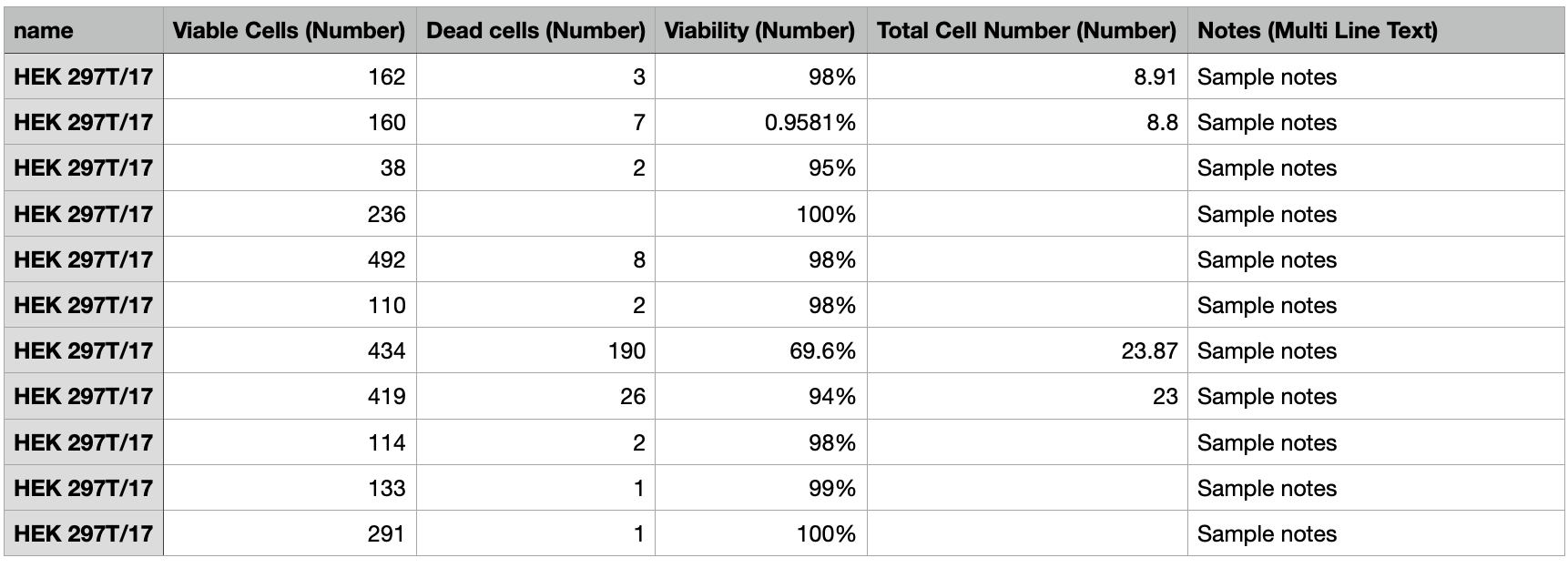
You can specify the type of data contained in each column by adding the data type in parentheses next to the column name. For example, “Viability (Number)”. Here are the currently supported data types:
Supported Data Types
- Single Line Text
- Multi Line Text
- Number
- Date
- URL
- Currency
Entry Fields
To create fields that apply to entries rather than individual instances, add "[E]" to the beginning of the column name. For example, "[E] Product Page (URL)".
Required Columns
At this time, the only required column is a “Name” column. This column is used to specify the “entry” name for each item. For example, if you’re importing a list of Mammalian Cell Cultures, your CSV file should contain a column titled “Name”, with each row containing “Mammalian Cell Cultures” in the name column.
Importing Your Data
- In GenoFAB’s main navigation (top of the screen), click “Catalog”.
- On the left, select the category you wish to import to.
- Click the “Import” button on the right.
- Select the CSV file you’d like to import.
- Review the proposed import details.
- Execute the import by clicking the “Import” button.
Example CSV File
You can download an example for additional details.
